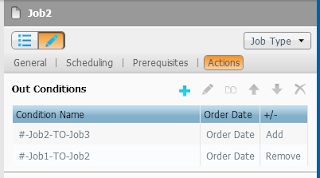As per BMC Documentation you can provide below details to BMC so they can suggest you hardware sizing.
All values must be maximum values including future planning.
Control-M/Enterprise Manager
New Installation (First time install of EM on site)
Number of Jobs defined for this EM:
Maximum Number of Active Jobs per Day (from Peak Usage Report) :
Maximum Number of Executions per Day (from Peak Usage Report) :
Maximum defined EM users:
Maximum concurrent EM users (logged in at the same time):
Database Type and Version (e.g. PostgreSQL, Oracle, Sybase, MSSQL):
Database configuration (local or remote)
Number of Datacenters (CTM/Servers) connect:
Is BIM/Forecasting/SelfService enabled:
If BIM is enabled how many Services are defined:
What is the average number of jobs per Service:
Is Forecast enabled:
Is Self Service enabled:
O.S. Platform and Version (e.g. HP 11.31, Solaris, AIX)
List of other applications/programs that will be residing on the machine
Intended Hardware to be used - if there is any (
Model:
Number of CPU’s:
Number of Cores/CPU:
Speed of CPU Mhz:
RAM:
Version of EM that is Intended to be Installed
If possible, Machine Spec according to the following website –
http://www.spec.org/cpu2000/results/rint2000.html
Upgrade from an Existing Installation
Is response time today on existing installation satisfactory?
How loaded is the machine today? (Measurement of CPU and Memory peek values)
Current Existing EM Version
Control-M/Server (For each Datacenter)
Maximum Daily Job Count
Maximum Daily Job Executions
Number of Agents connected to the server
How many of the Agents are using Agentless technology
Required Average Job Processing Rate for 15 Minutes (optional)
Required Job Submission Rate for 15 Minutes (optional)
O.S. Platform and Version (e.g. HP, Solaris, AIX)
Database Type and Version (e.g. PostgreSQL,Oracle, Sybase, MSSQL)
Database configuration (local or remote)
Intended Hardware to be used - if there is any (Model, Number of CPU’s, CPU MHz, RAM, Disks)
Version of Control-M/Server that is Intended to be Installed
All values must be maximum values including future planning.
Control-M/Enterprise Manager
New Installation (First time install of EM on site)
Number of Jobs defined for this EM:
Maximum Number of Active Jobs per Day (from Peak Usage Report) :
Maximum Number of Executions per Day (from Peak Usage Report) :
Maximum defined EM users:
Maximum concurrent EM users (logged in at the same time):
Database Type and Version (e.g. PostgreSQL, Oracle, Sybase, MSSQL):
Database configuration (local or remote)
Number of Datacenters (CTM/Servers) connect:
Is BIM/Forecasting/SelfService enabled:
If BIM is enabled how many Services are defined:
What is the average number of jobs per Service:
Is Forecast enabled:
Is Self Service enabled:
O.S. Platform and Version (e.g. HP 11.31, Solaris, AIX)
List of other applications/programs that will be residing on the machine
Intended Hardware to be used - if there is any (
Model:
Number of CPU’s:
Number of Cores/CPU:
Speed of CPU Mhz:
RAM:
Version of EM that is Intended to be Installed
If possible, Machine Spec according to the following website –
http://www.spec.org/cpu2000/results/rint2000.html
Upgrade from an Existing Installation
Is response time today on existing installation satisfactory?
How loaded is the machine today? (Measurement of CPU and Memory peek values)
Current Existing EM Version
Control-M/Server (For each Datacenter)
Maximum Daily Job Count
Maximum Daily Job Executions
Number of Agents connected to the server
How many of the Agents are using Agentless technology
Required Average Job Processing Rate for 15 Minutes (optional)
Required Job Submission Rate for 15 Minutes (optional)
O.S. Platform and Version (e.g. HP, Solaris, AIX)
Database Type and Version (e.g. PostgreSQL,Oracle, Sybase, MSSQL)
Database configuration (local or remote)
Intended Hardware to be used - if there is any (Model, Number of CPU’s, CPU MHz, RAM, Disks)
Version of Control-M/Server that is Intended to be Installed